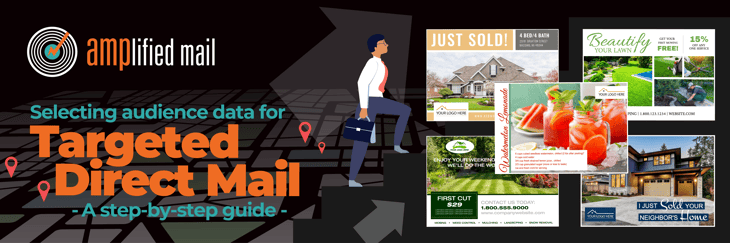Step-by-Step Guide to Selecting Audience Data for Targeted Direct Mail
The following step-by-step guide shows you how to log in, design a postcard and use our proprietary data platform to identify households by specific demographics, making them most likely to respond to your marketing mail.
AMPlified Mail helps organizations of all sizes create and mail marketing postcards. Our all-in-one solution makes it easy to design your postcard, access data from top list compilers and select audience demographics that help you reach your target audience. Please note targeted mail requires a minimum of 100 records for ordering.
AMPlified Mail User Guide for Targeted Mail Data Selection
1. Go to amplifiedmail.com.

2. Click “Login.”

3. Sign in or create an account.

4. Once you’ve signed-in, return to the home page and click the “Start Today” button.

5. Choose “Targeted Mail” and then “Continue.”

6. Select one of the three pre-approved postcard sizes. Click “Continue.”

7. Next, start designing your postcard. Select “Not a graphic designer? Start Here” to get the process rolling. Choose from one of our templates to modify, or start from scratch.
Have artwork that is ready to go? Select “Upload my own postcard.”

8. Select your industry from the dropdown menu. Click “Continue.”

9. Now comes the fun part. Experiment with our various templates and tools to create a postcard that meets your liking. Add text boxes, pick your font, change colors, upload existing assets like your logo and important images and so much more.


10. When you are ready to design your mailer back, click the gray box at the top. Don’t forget to include your important contact information like your phone number and business address.

11. Once your mailer is ready to go, click the “eyeball” to preview your design.

Everything look great? Perfect! Click the “X” to return to the design tool.

Click “Save” and select “Save postcard” from the dropdown to save your art and click “Save” and select “Order” from the dropdown.

12. Give your postcard one more look. If it is ready to go, click “Continue.”

13. Now you are ready to develop your audience and select data demographics. Choose “Purchase list of households” and “Continue.”

14. Follow the steps below to build your audience.
- Make sure your address is the center point of your target geography.
- Choose your radius from the dropdown (5 to 50 miles).
- Already know your budget? Enter the number of households for your mailing. Want to know the maximum available records in your target area? Skip this step and return to it after you choose your demographics and click “Update Counts.”
- Choose your audience demographics. Build your audience based on gender, marital status, income and age. Decide to include or exclude PO Boxes.
- Modify your selections as needed.
- When your data selection is ready to go, click “Next.”
*Remember you need a minimum of 100 records

15. Need additional copies of your postcard mailed to you?
Yes? Choose the quantity and fill out your contact information for shipping and click “Next.”
No? Choose “No, not this time” and click “Next.”

16. Review your order and click “Add To Cart.”
*Please note the “Delivery Option” defaults to 1st Class Presort Postage. You may select Standard Class Postage to reduce the cost.
FCP | (4 days order processing plus 5 to 7 business days for postal lead time)
STD | (4 days order processing plus 8 to 14 business days for postal lead time)

17. Click “Preview” and “Approve.” If you have a “Promotion code,” add it now and select “Apply.” Now you are ready to start the secure checkout.

18. Enter your billing address and payment information and click “Submit Payment.”

And that’s it! The rest is on us! We will process your order and deliver it USPS for in-home delivery. Look out for additional email communications to keep you informed on your order status.
Do you need a few tips that will help you design postcard mailers that work? See these blogs:
Leverage the Power of Print and Digital Combined
Would you prefer to upload an existing mailing list? See this tutorial!